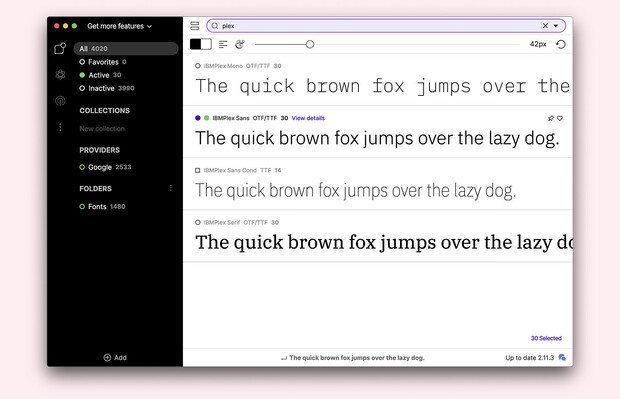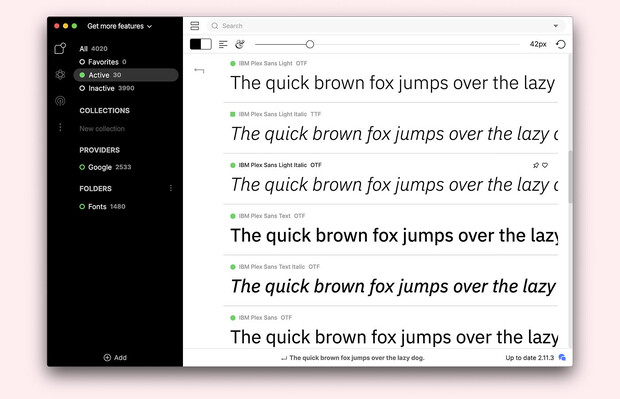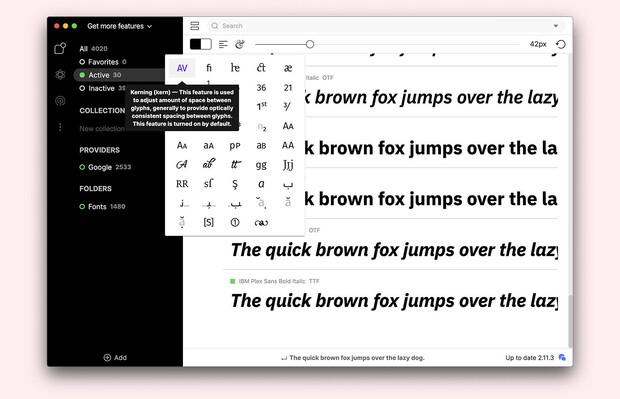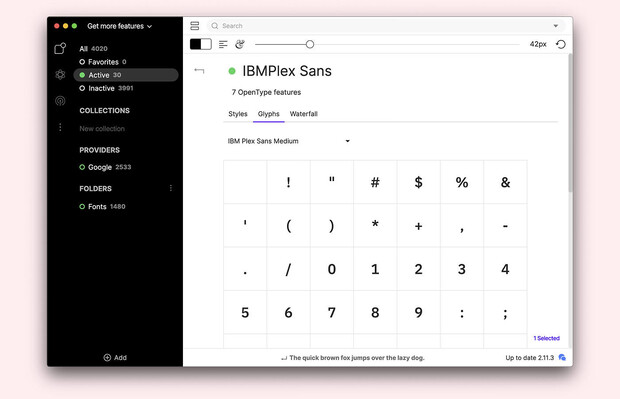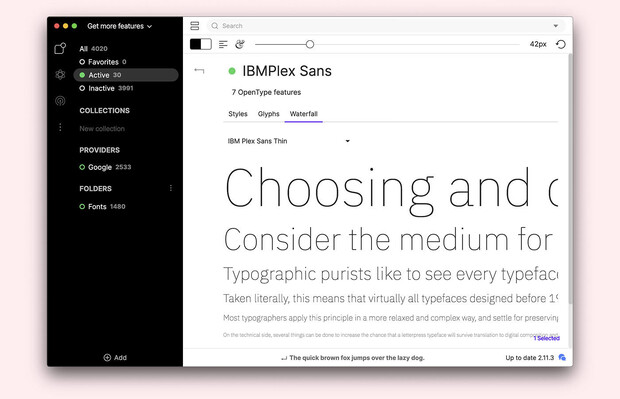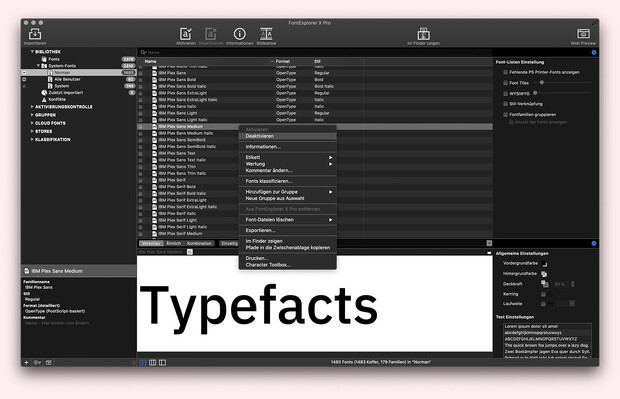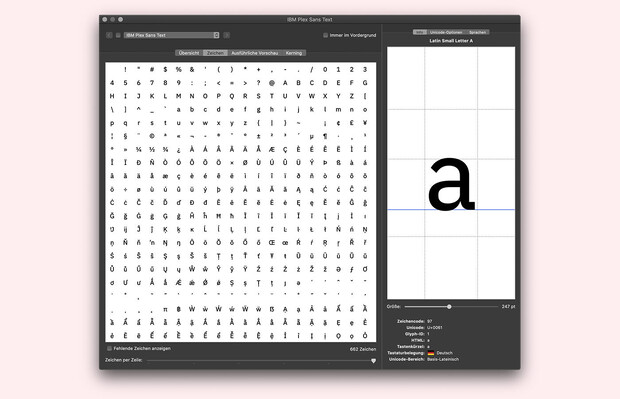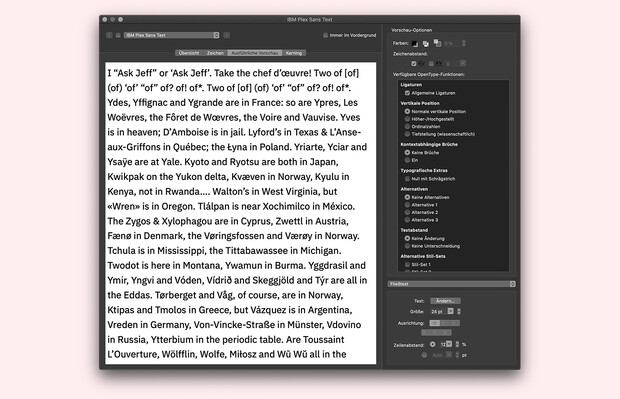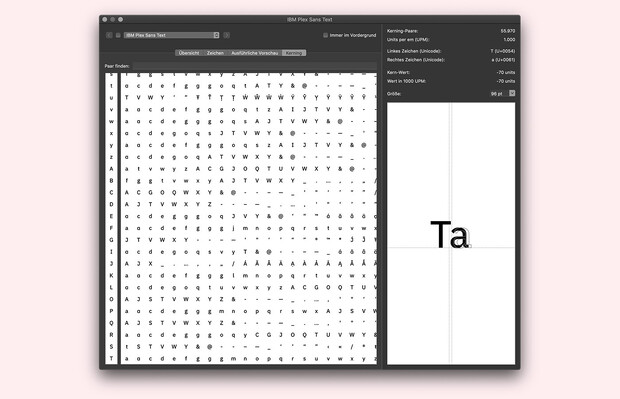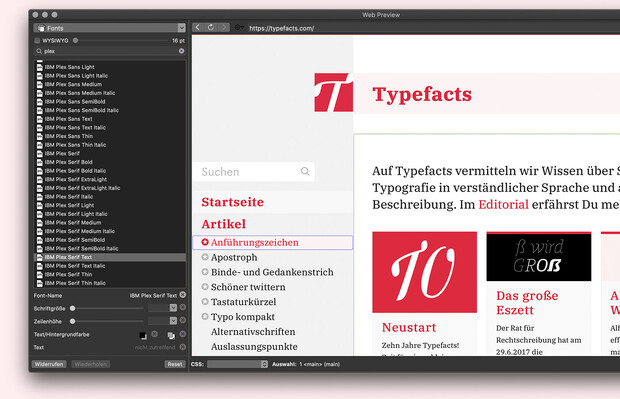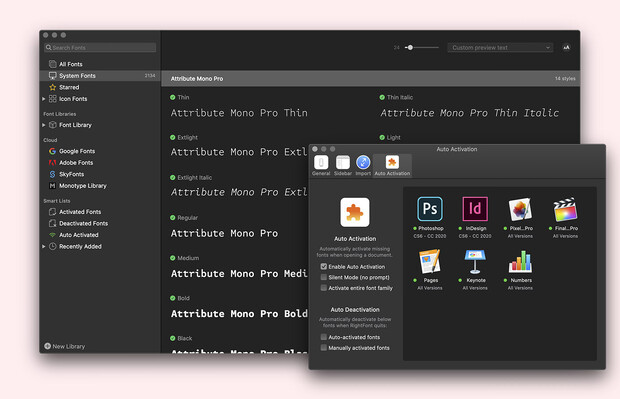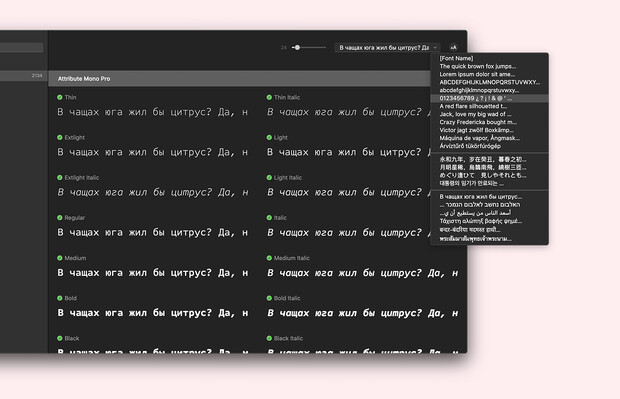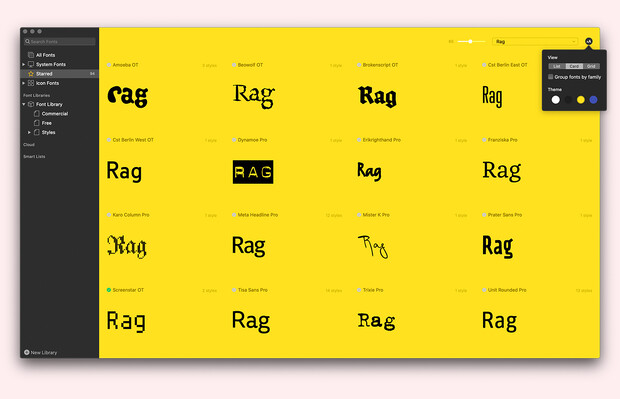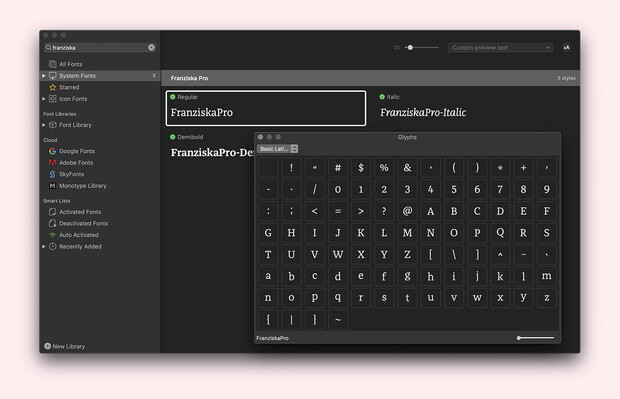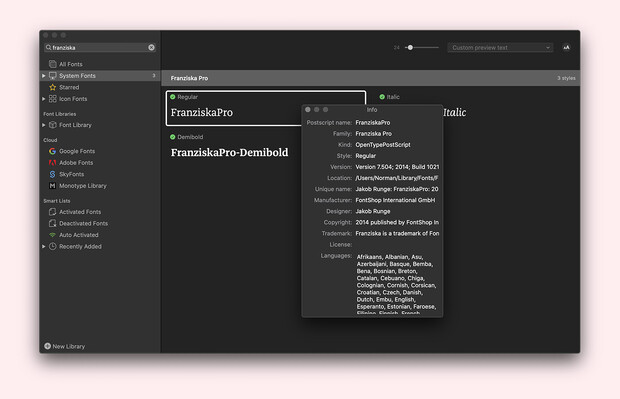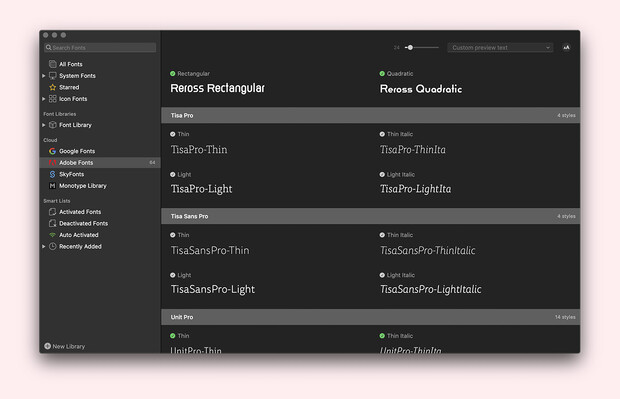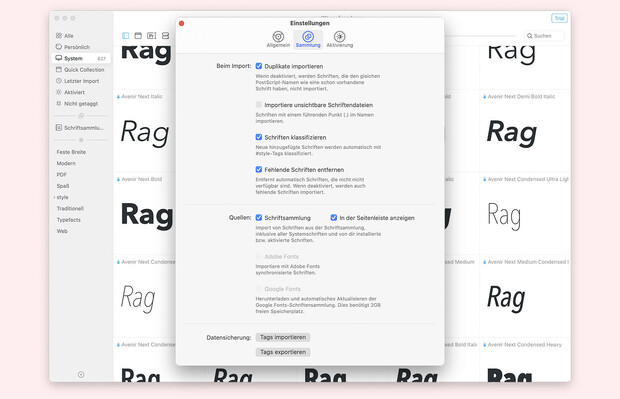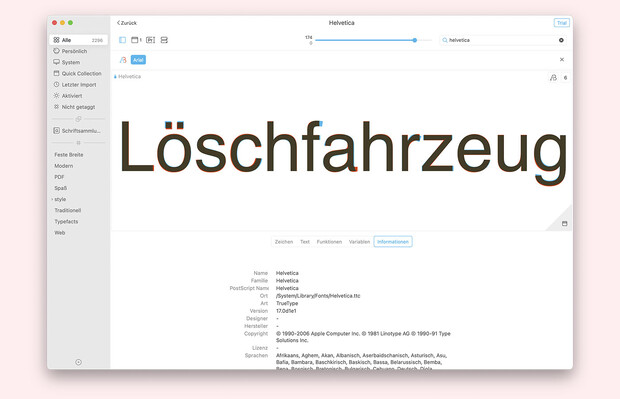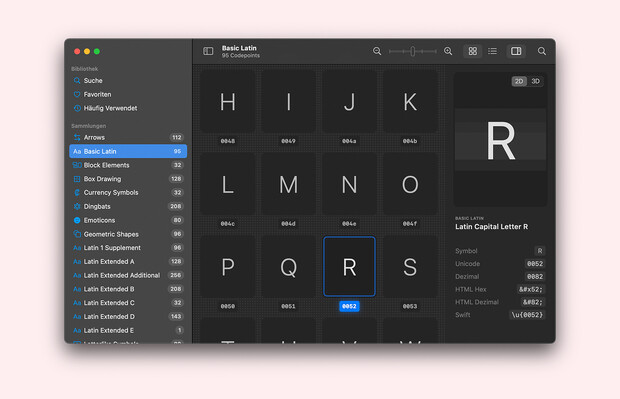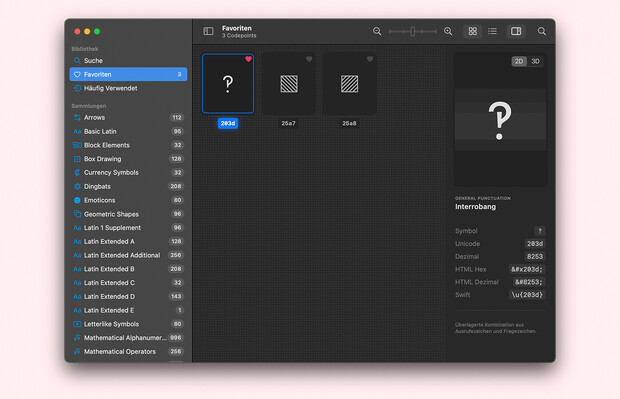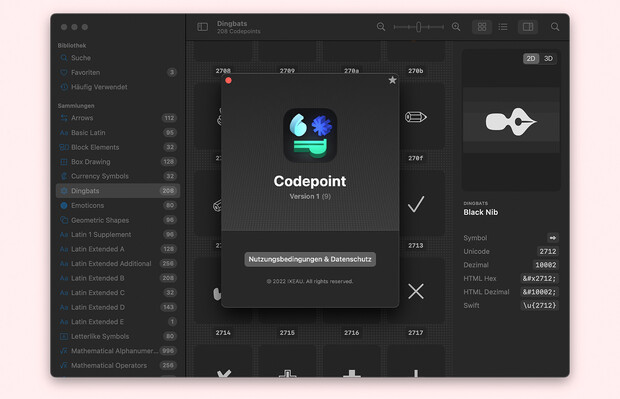Manage and View Fonts
by Norman PosseltFont Management
Whether macOS or Windows, numerous fonts are included and countless additional ones are offered for purchase or rent. In addition, there are those that come with program packages from Adobe or Microsoft, for example. It’s easy to get lost in the shuffle.
Fonts and thus font management programs support people in a variety of professions: graphic designers, typesetters, type designers, illustrators, etc. – all those who need fonts as a basic part of their work. They buy their fonts either directly from large and small foundries or from websites that specialise in selling fonts (FontShop, MyFonts, Fontspring and others). In the end there may be thousands of fonts on the respective computer systems. Effective and reliable font management can help and even give pleasure.
Self-created font lists and nice previews are faster to browse than endless drop-down menus. The automatic activation and deactivation of fonts by plug-ins for various programs also provides more comfort. For example, fonts are only temporarily loaded if a specific document requires them. After saving and exiting, they are deactivated again.
The apps briefly presented here are available to the author either as a test version or with purchased license. The main criterion for selection was an active development of the programs.
Cloud-Management
Before we start with the desktop management tools, the cloud-based solutions should be mentioned. Here, the management is not the first priority. These are much more complete solutions for buying, renting, and managing font families: Adobe Fonts - formerly known as Typekit -, Fontstand, and Monotype Fonts. Adobe also gives you the option of uploading your own existing fonts and making them available on all your computers.
Built-In Solutions
As rudimentary management options, both macOS with Font Book and Windows with Fonts offer their own tools.
Connect Fonts
A new name for an old friend. Connect Fonts, formerly known as Suitcase, offers management locally on the computer as well as in the cloud. Previous experience with Connect Fonts relates to older versions of the program; Suitcase. Extensis, the developer, has since switched to the popular subscription model for its software. A test is only possible with trial subscription. Unfortunately, this could not be done within the scope of this blog.
Fontbase
Fontbase is still a quite young software, which is developed by Dominik Levitsky. The first version was released in 2015. In the meantime its range of functions has grown considerably and represents a solid alternative. There is a free and a commercial version, called Awesome. The app is available for macOS, Windows, and Linux.
Free
- Management, sorting, activation / deactivation of fonts
- Font preview
- Google Fonts integration
Awesome
- Advanced search
- Automatic activation and deactivation of fonts
FontExplorer X Pro
The commercial FontExplorer X Pro, which has been discontinued by Monotype in the meantime, was probably the most comprehensive software product in this segment for many years. Available for macOS and Windows it offered a wide range of functions. This is also reflected in the – at first glance somewhat confusing – user interface. But this can be adapted to your own needs. For larger teams there was also a server version available.
- Automatic font activation and deactivation (Adobe Suite and QuarkXPress)
- Extensive font information
- Character overviews
- Web Preview – a preview with which existing websites can be temporarily altered with fonts
- Font classification
- Light or dark UI
RightFont
Another powerful app is RightFont. The commercial solution is available for macOS. As with the previous tools, fonts can be automatically activated and deactivated in programs. RightFont offers the possibility to synchronize libraries with teams. This can be done for example with Dropbox, Google Drive, iCloud Drive, or OneDrive. Furthermore, services like Google Fonts, Adobe Fonts, SkyFonts and the Monotype Library are supported. Icon fonts are not unknown for the program either. You can easily choose from thousands of icon sets.
All in all, it is a recommendable solution with a simple user interface. Added to this is the relatively low price tag.
- Automatic font activation and deactivation (Adobe Suite, Affinity Apps, QuarkXPress)
- One-click font applying
- Synchronization with teams
- Integration of cloud fonts
- Character overview
- Several UI color modes
Typeface
Another app for macOS is Typeface and is currently available in version 3.7 (October 2022). The program responds quickly to inputs and offers extensive options for management and viewing. The now obligatory activation/deactivation of fonts, integration of Google Fonts and Adobe Fonts, as well as creating your own lists - called tags - is no problem and is intuitive.
With a one-time payment, various Pro features can be activated, one receives updates for the next 12 months, and can continue to use the software afterwards (feature lock). The last point is very similar to the approach of the popular design tool Sketch.
- Automatic activation and deactivation of fonts
- Integration of cloud fonts
- Font Switch (change fonts in various programs via drag and drop) – similar to RightFont
- Comparison of fonts by overlay
- Quick selection and creation of collections
- Synchronization of fonts across multiple Macs via Dropbox or Google Drive
Viewing
Typefacts’ Keyboard Shortcut has been highly appreciated for years. This is confirmed again and again by e-mails from readers. But if you need access to characters as well as extended information while offline, the following solutions are certainly interesting for you.
Codepoint
A still young but already very mature app is Codepoint. It is available via Apple’s App Stores. The app is developed and maintained by Martin Lexow.
The app, designed exclusively for macOS and iOS, runs natively, very fast and offers rapid access to 70,000+ unicode characters. Own favorites can be easily created. Additionally, there are explanatory texts and preview options. Furthermore, you can copy entities for e.g. html, Swift, Unicode in no time.
Typefacts’ Special Characters Workflow
At this point also again a hint to our Alfred Workflow.
Conclusion
Currently, my personal favorite is RightFont. But Typeface is also worth a look. Both tools are highly recommended. If you’re looking for an app for quick access to characters, Codepoint for macOS is my recommendation.